
How to Create a Firebase JSON File? A Step-By-Step Tutorial
Follow below mentioned steps to create Firebase JSON file :
Step 1 : Go to Firebase and Sign in to your account.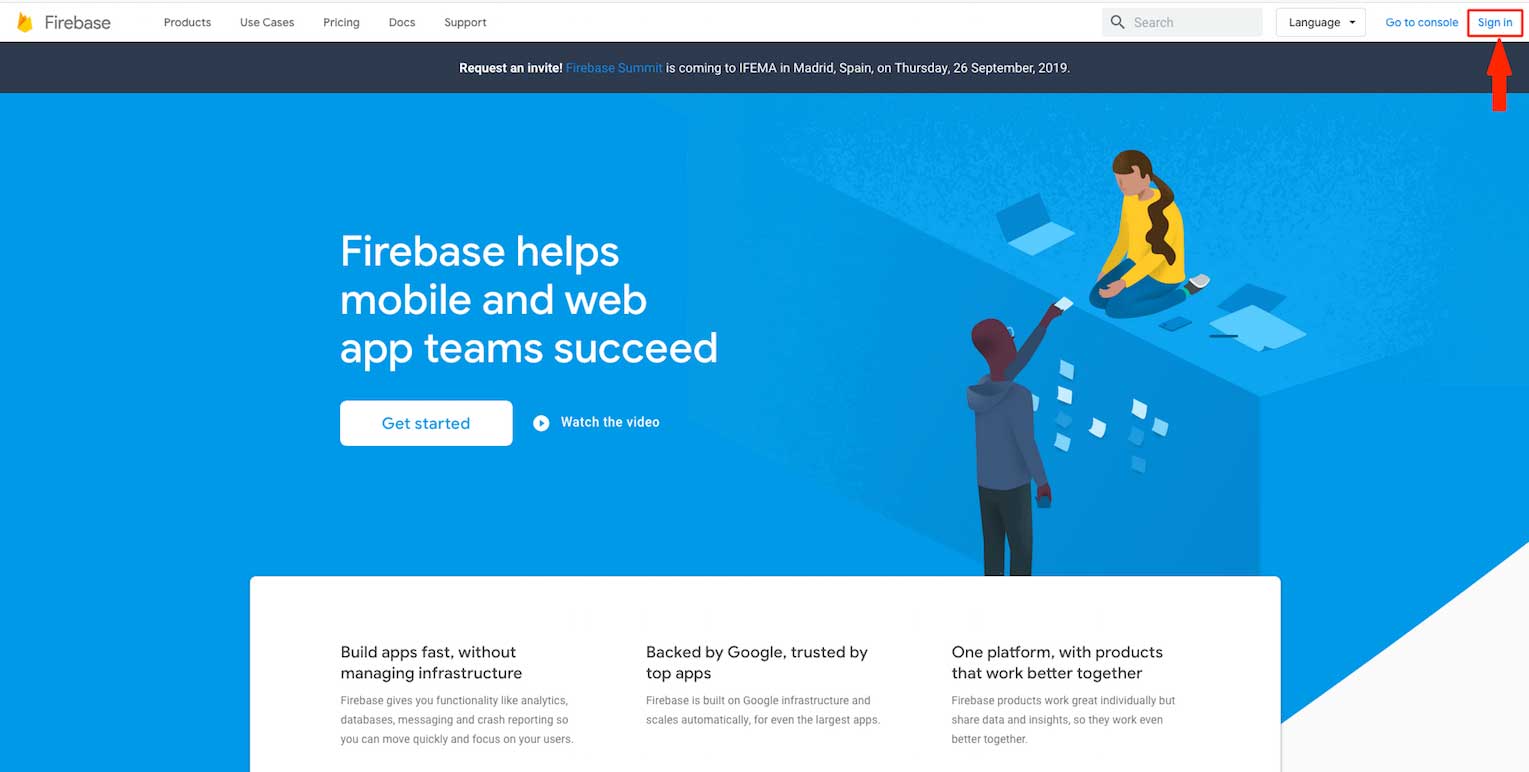
Step 2 : Click on Get Started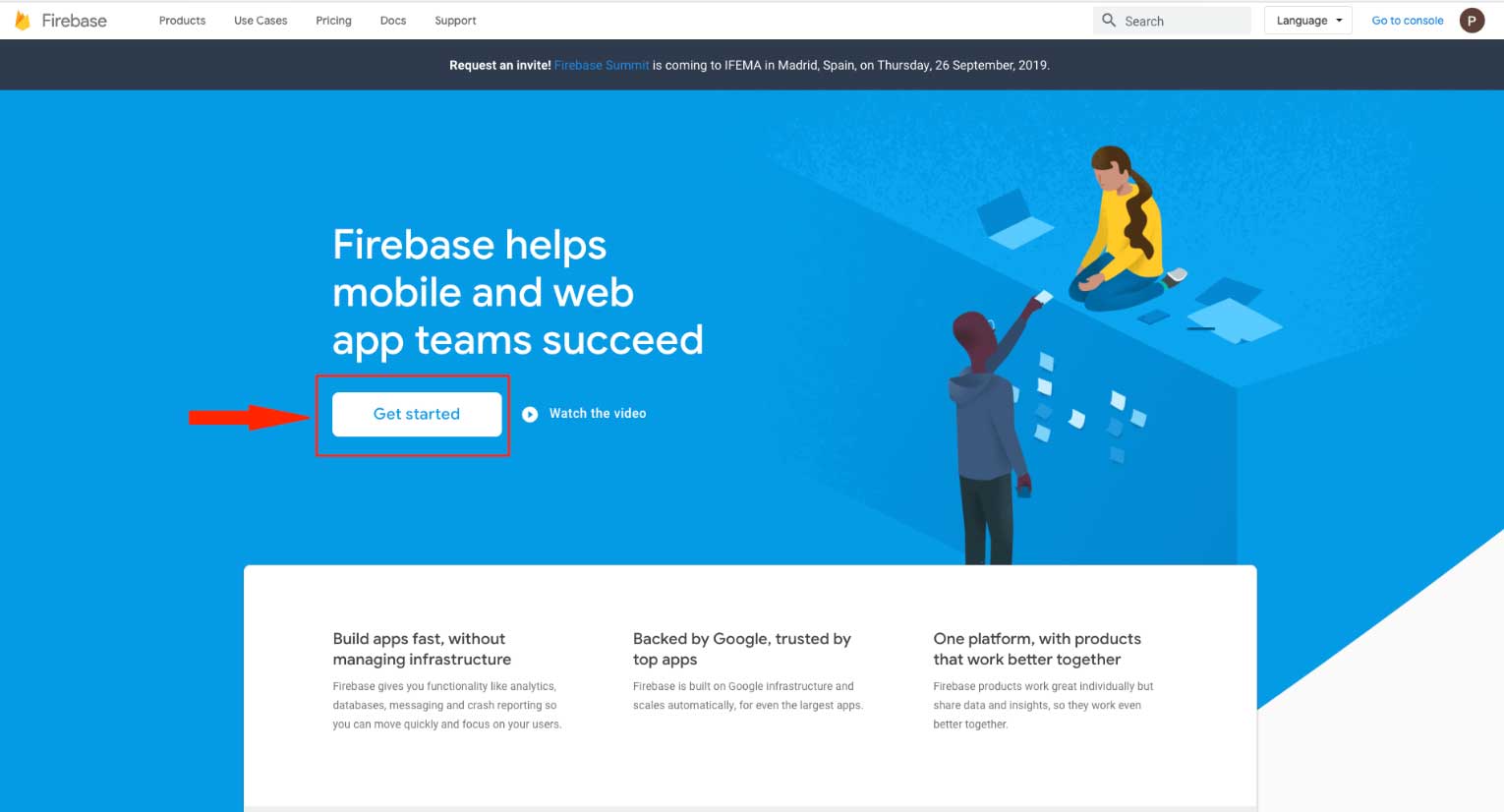
Step 3 : Click on Create a Project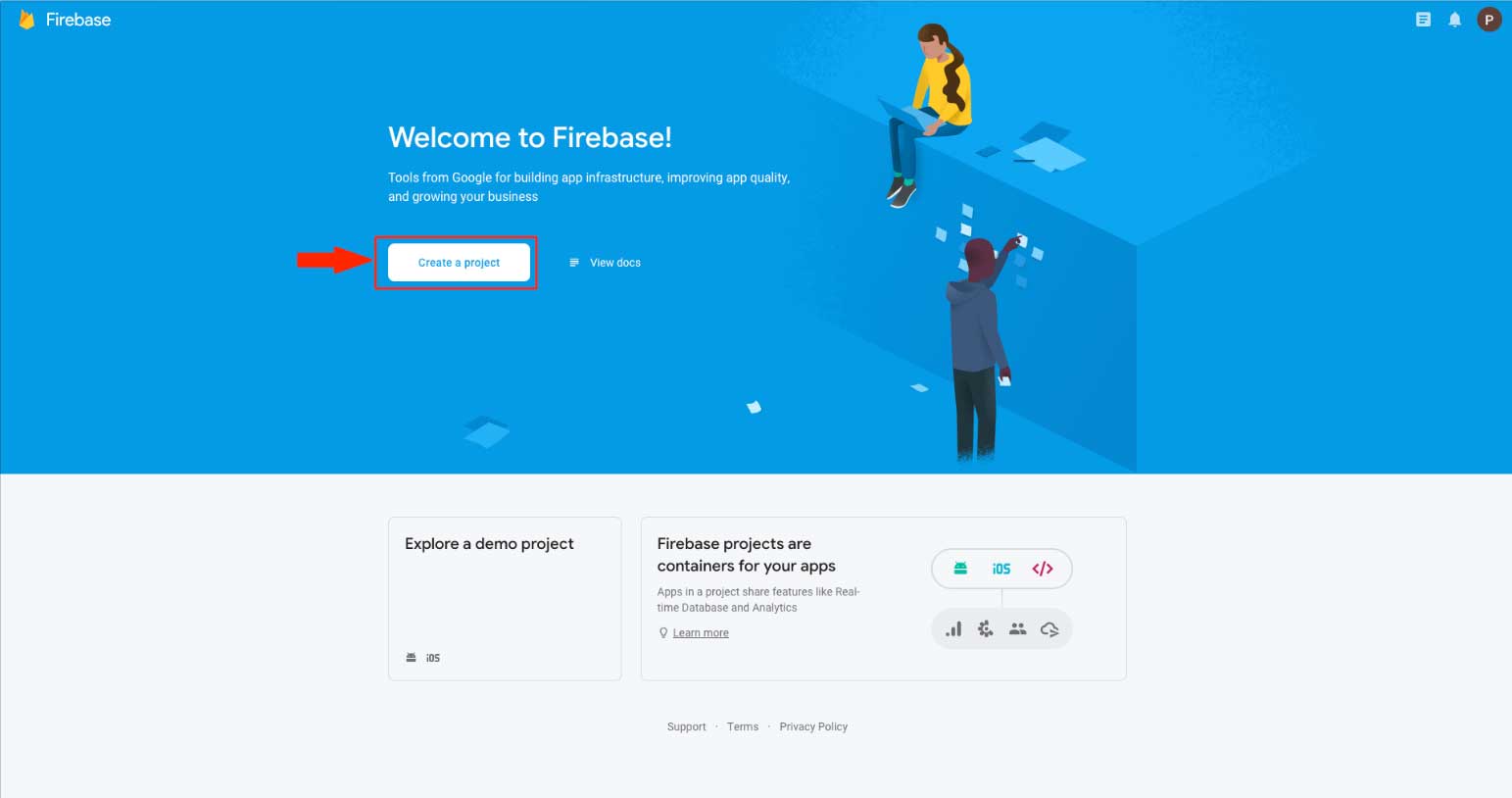
Step 4 : Enter your project name 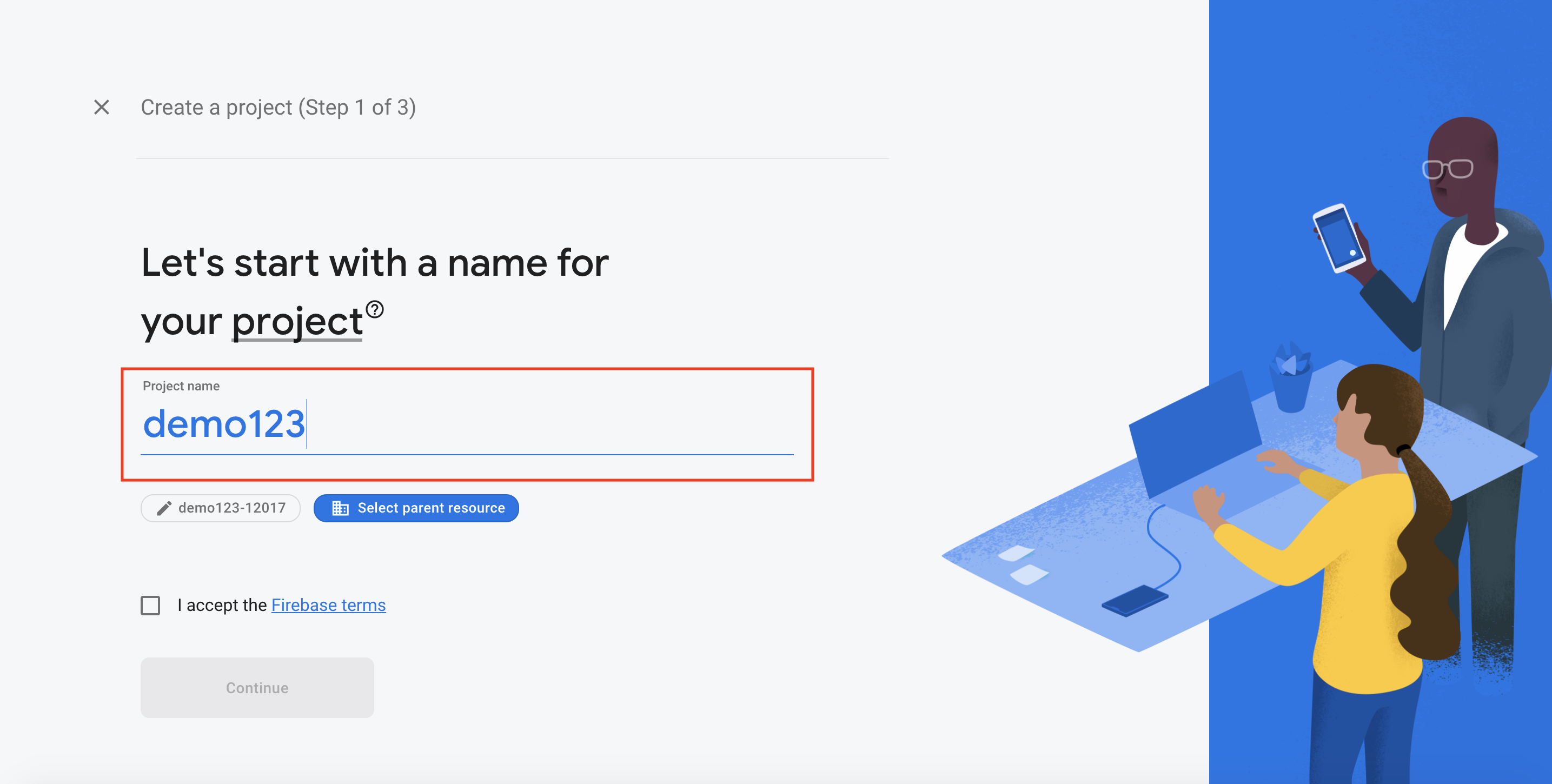
Step 5 : Select the parent resource and tick mark the checkbox to accept terms and conditions.
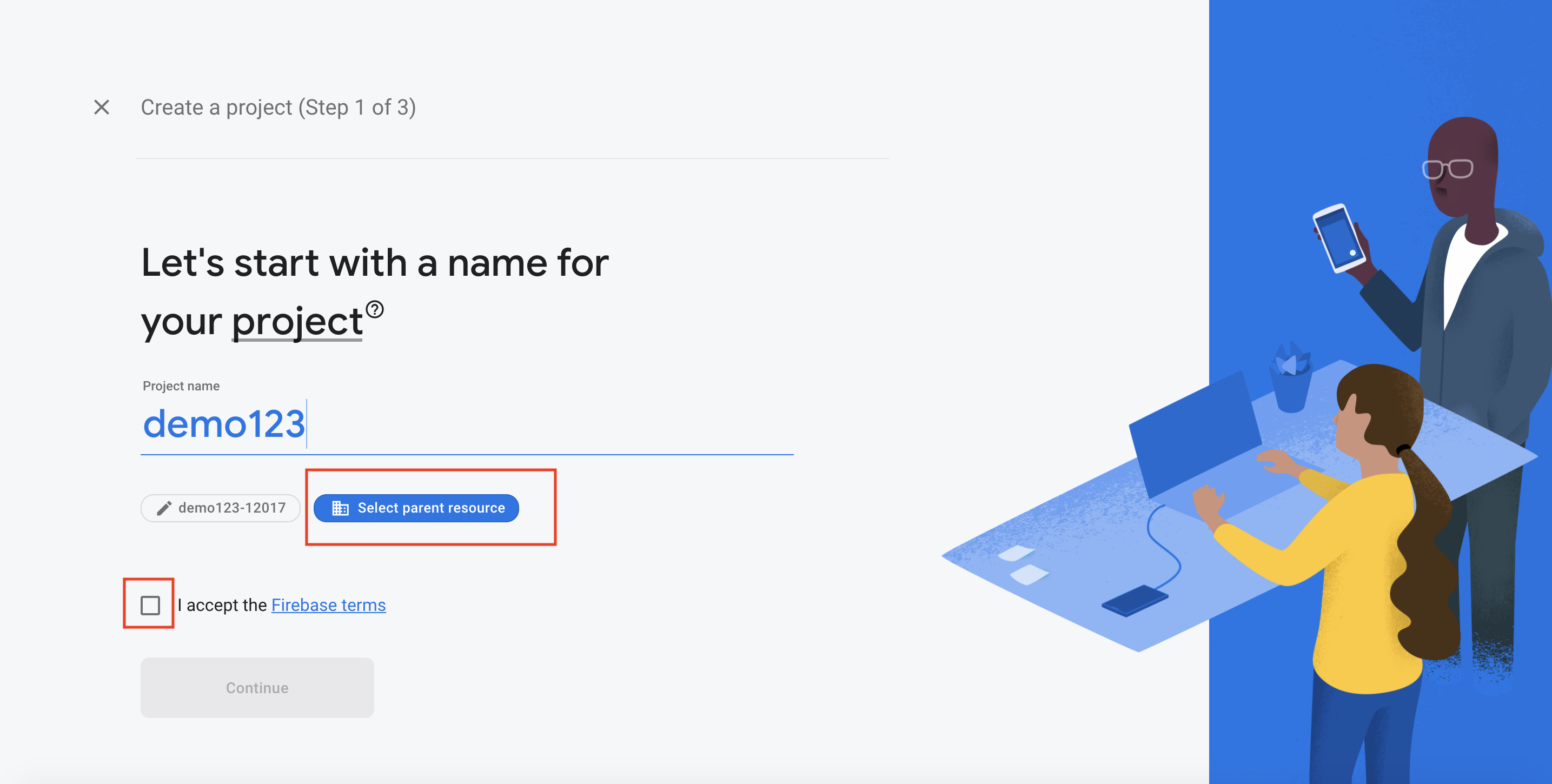
Step 6 : Click on Continue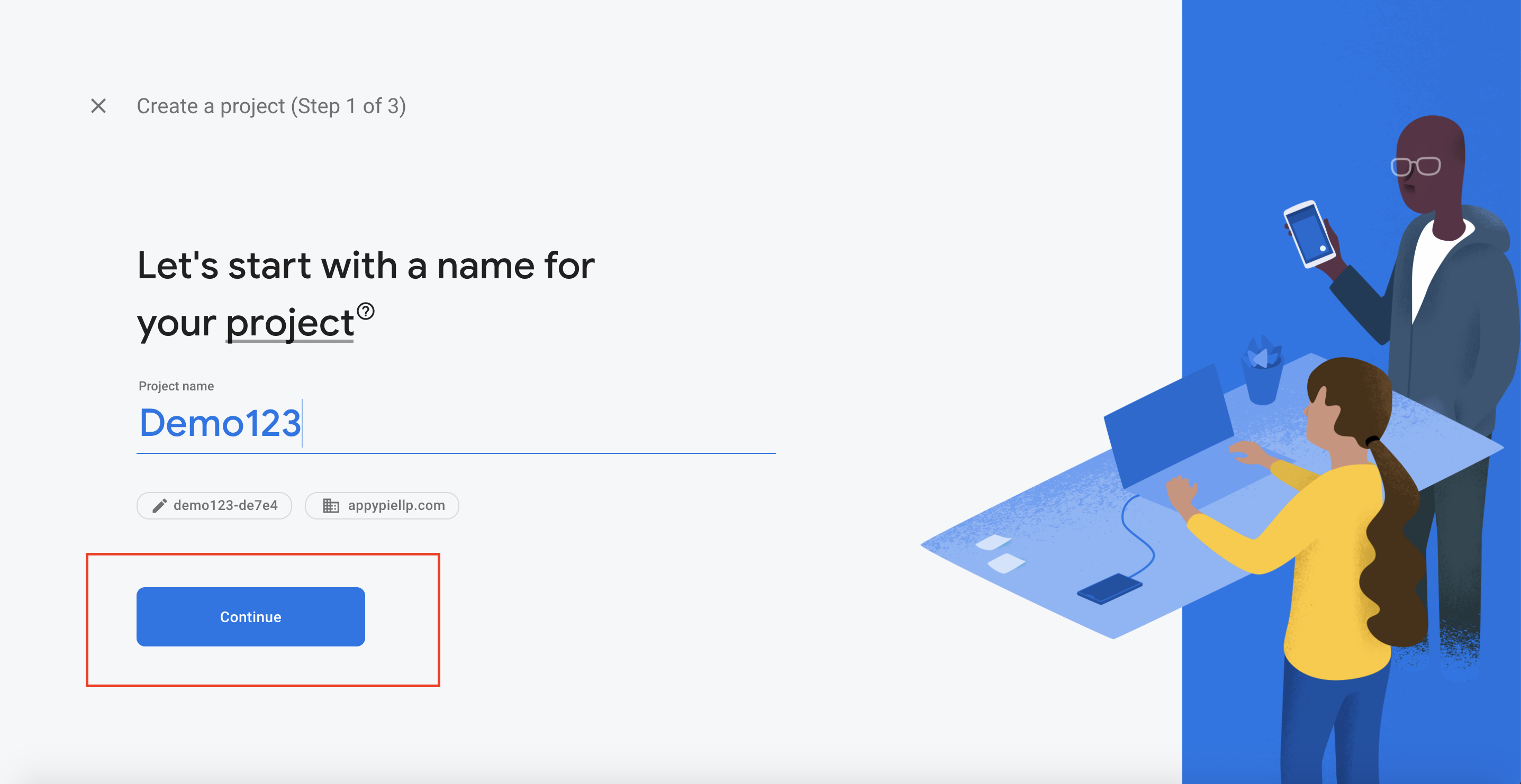
Step 7 : Enable Google Analytics for your project and click on Continue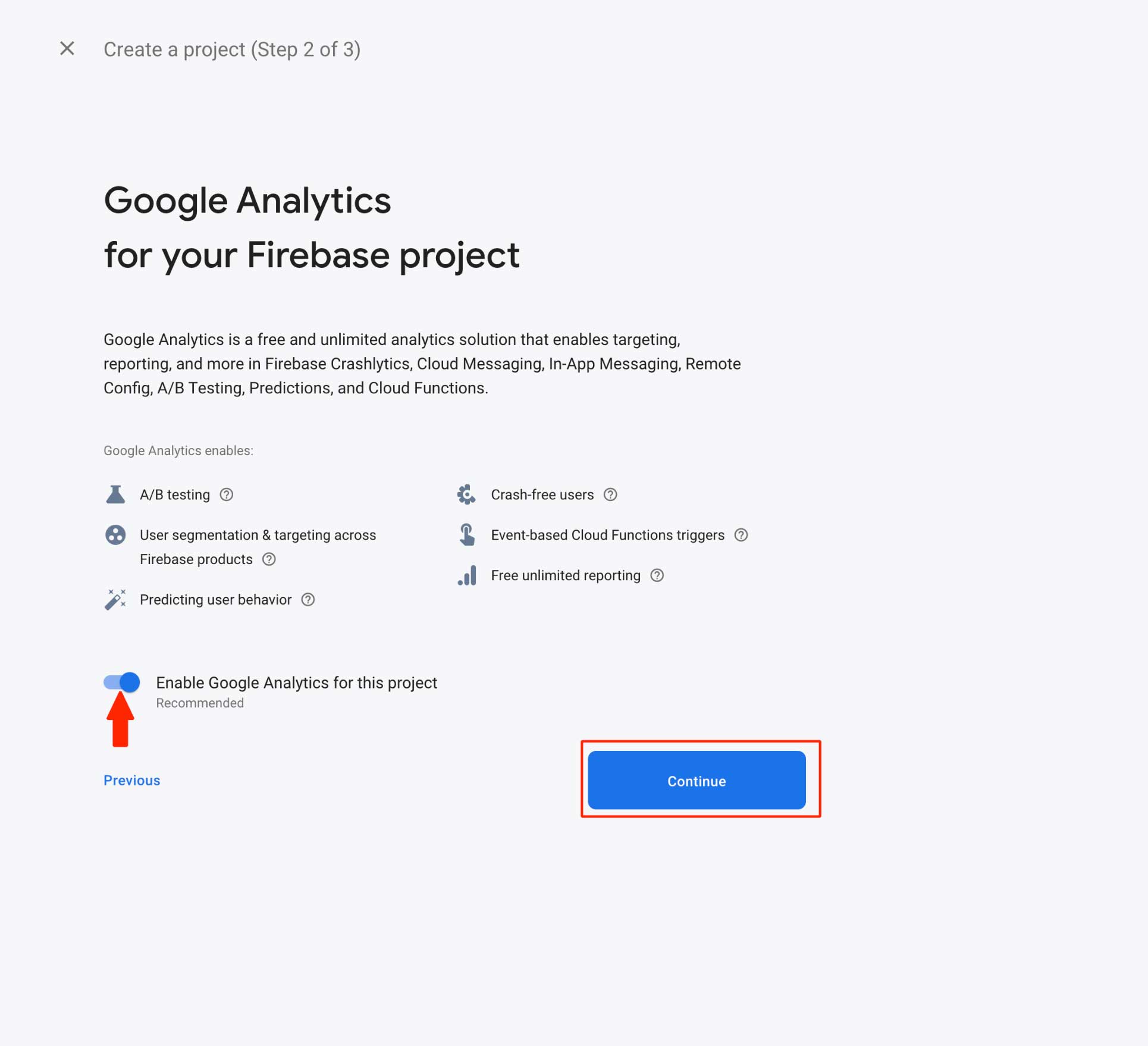
Step 8 : Select your desired Analytics location, and tick mark the checkboxes to accept terms and conditions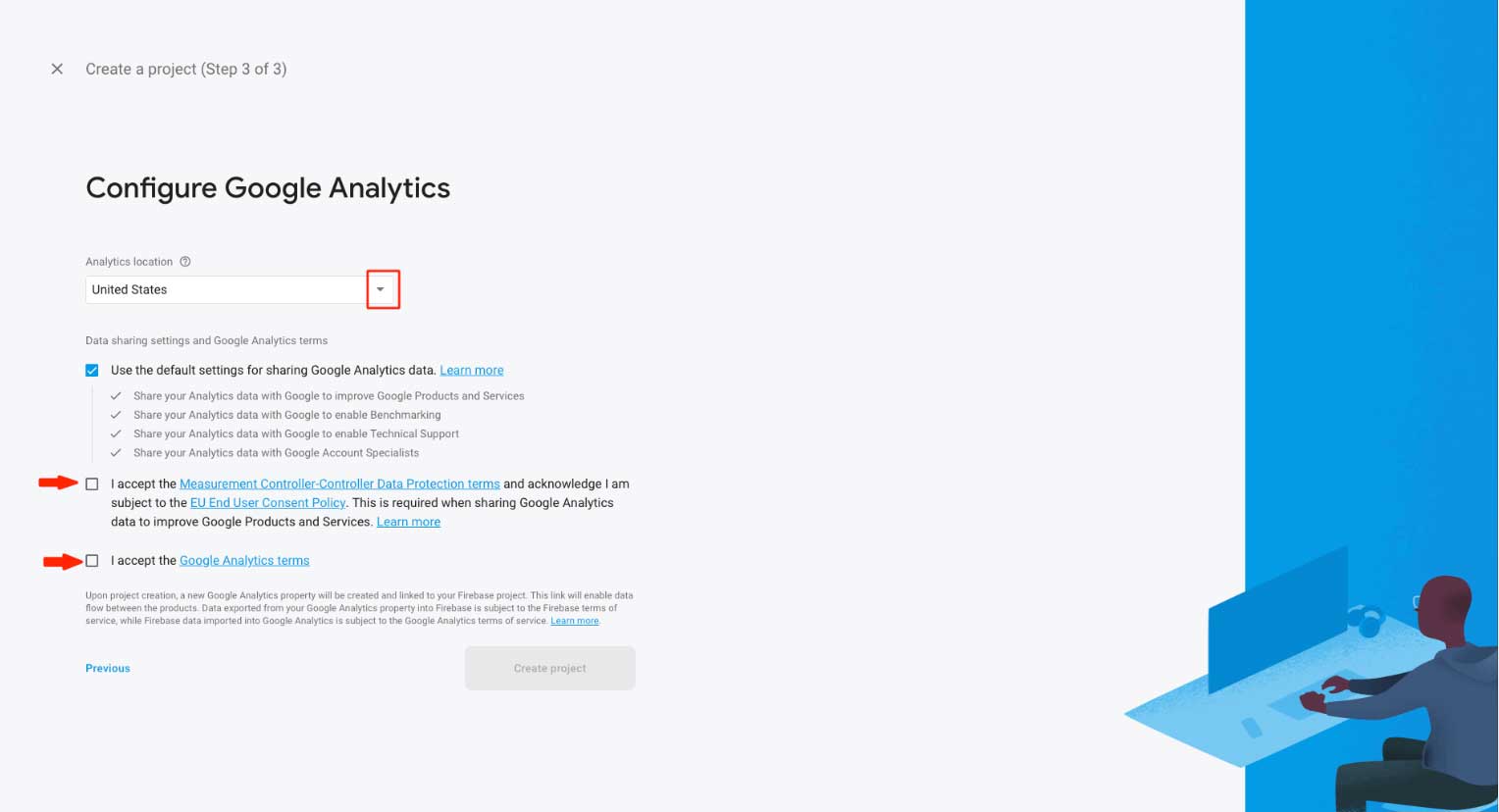
Step 9 : Click on Create Project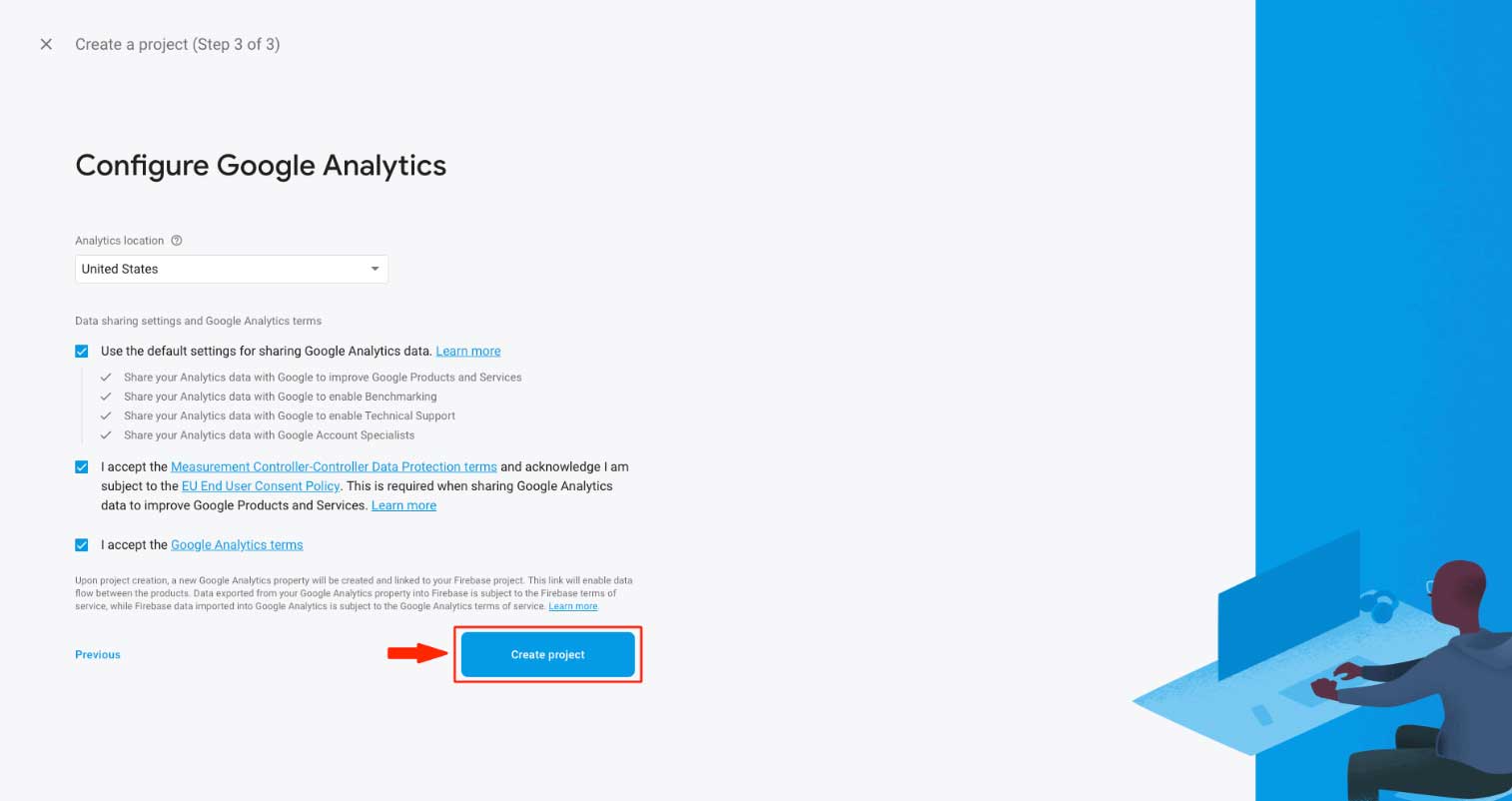
Step 10 : Click on Continue
Step 11 : Click on Android icon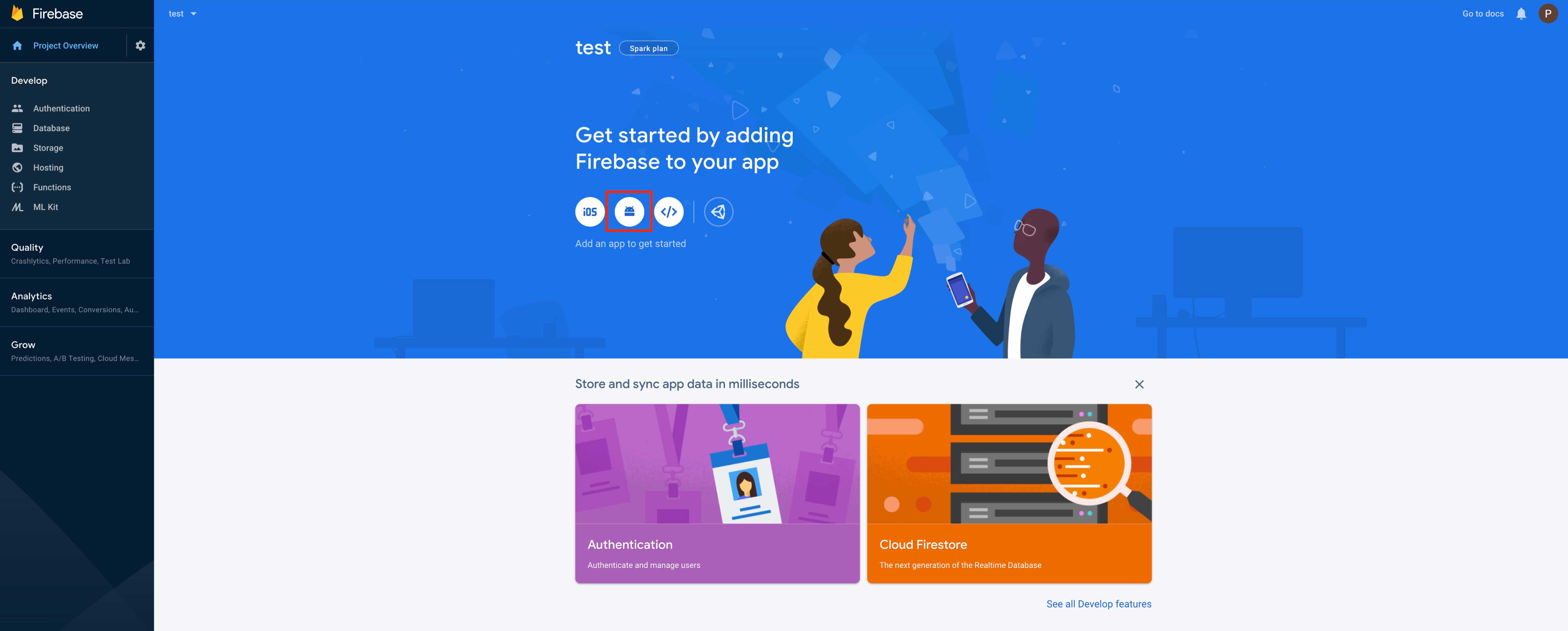
Step 12 : Add Firebase to your android app
-
Enter Android Package Name. Your Android Package name should be com.app.package name. To obtain your package name, refer to the tutorial How to find package name?Note: The package name is different for all apps. If you update the package name in Aiprobuild, make sure that the package name entered contains only lowercase alphabet characters (a-z) without spaces.
-
Enter App Nickname (optional).
-
Enter the SHA1 key in the required field. Your SHA1 key is 55:A4:8E:1A:17:A0:67:C7:FB:22:EF:B3:63:95:58:EA:C0:FC:31:3F
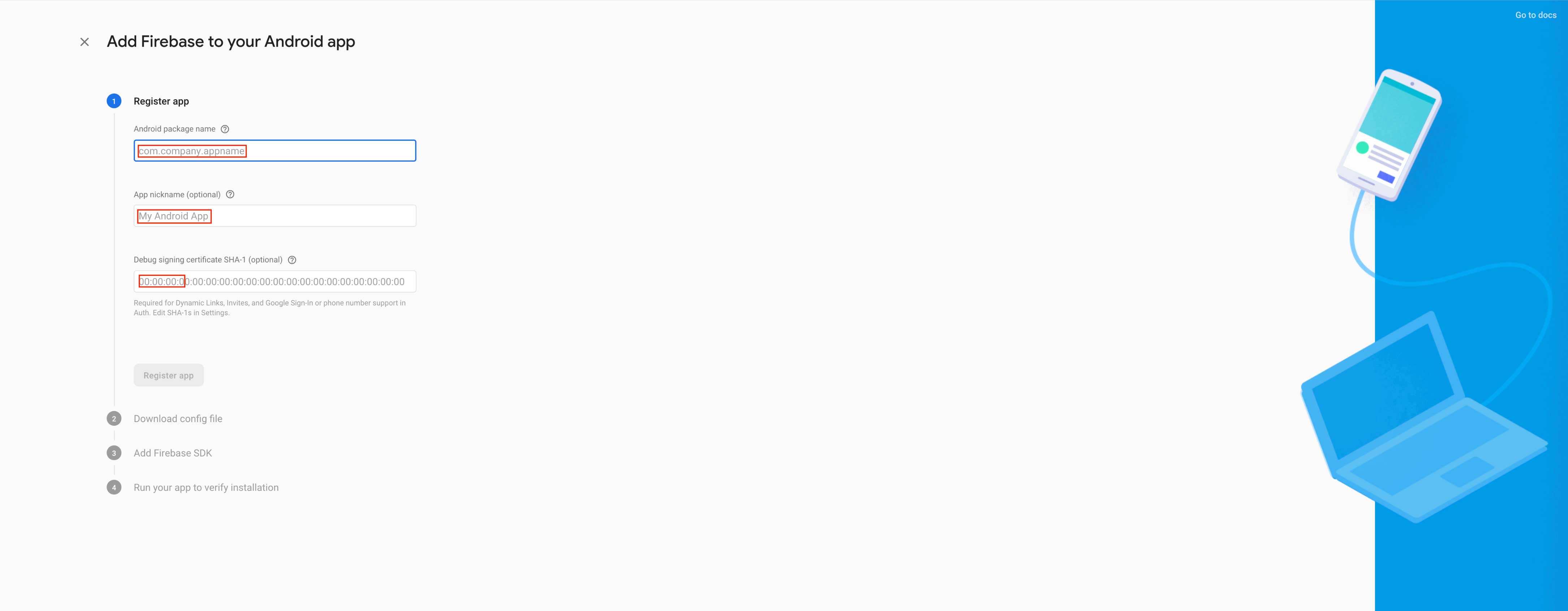
Step 13 : Click on Register app
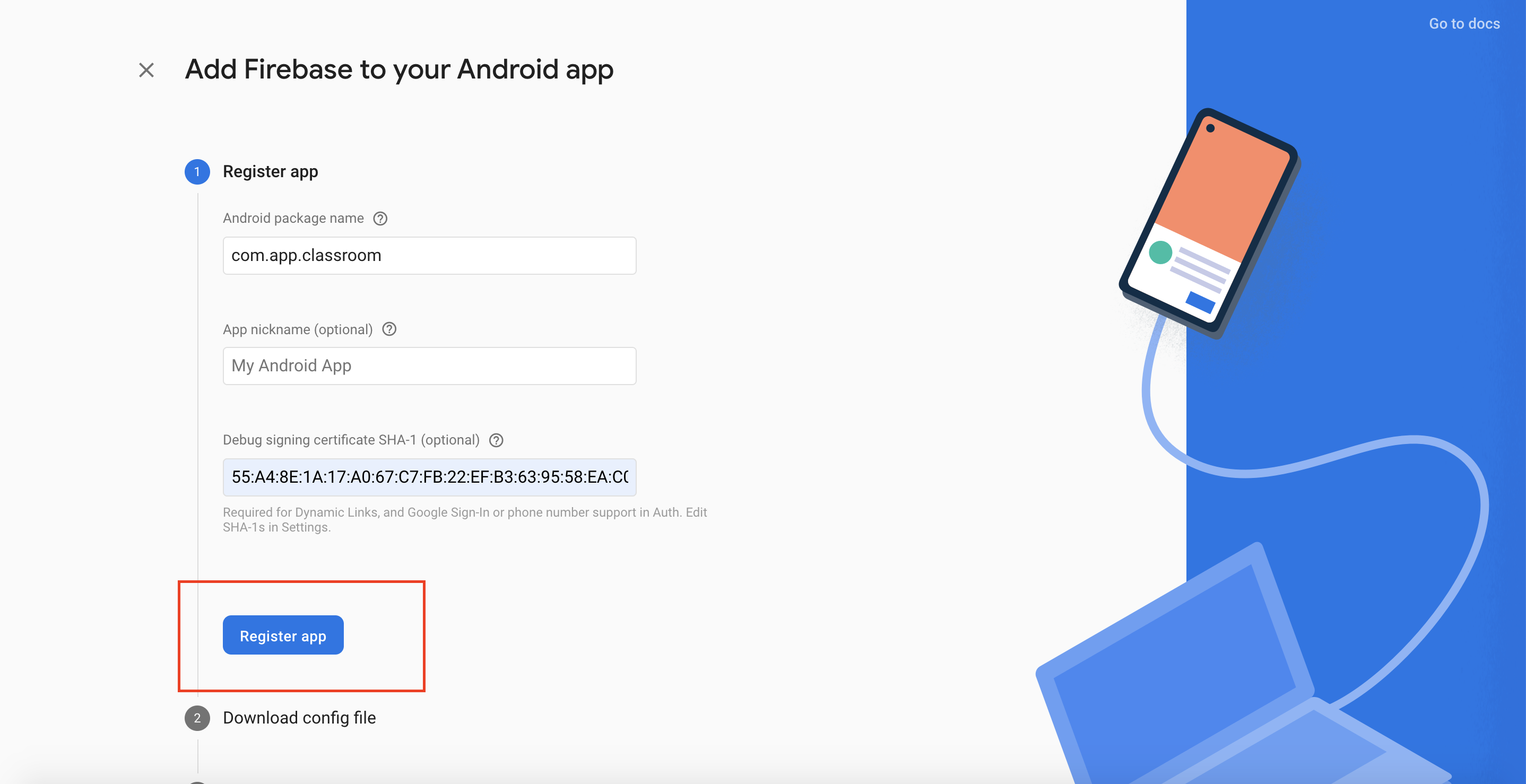
Step 14 : Download the google-services.json file on your system and Click on Next
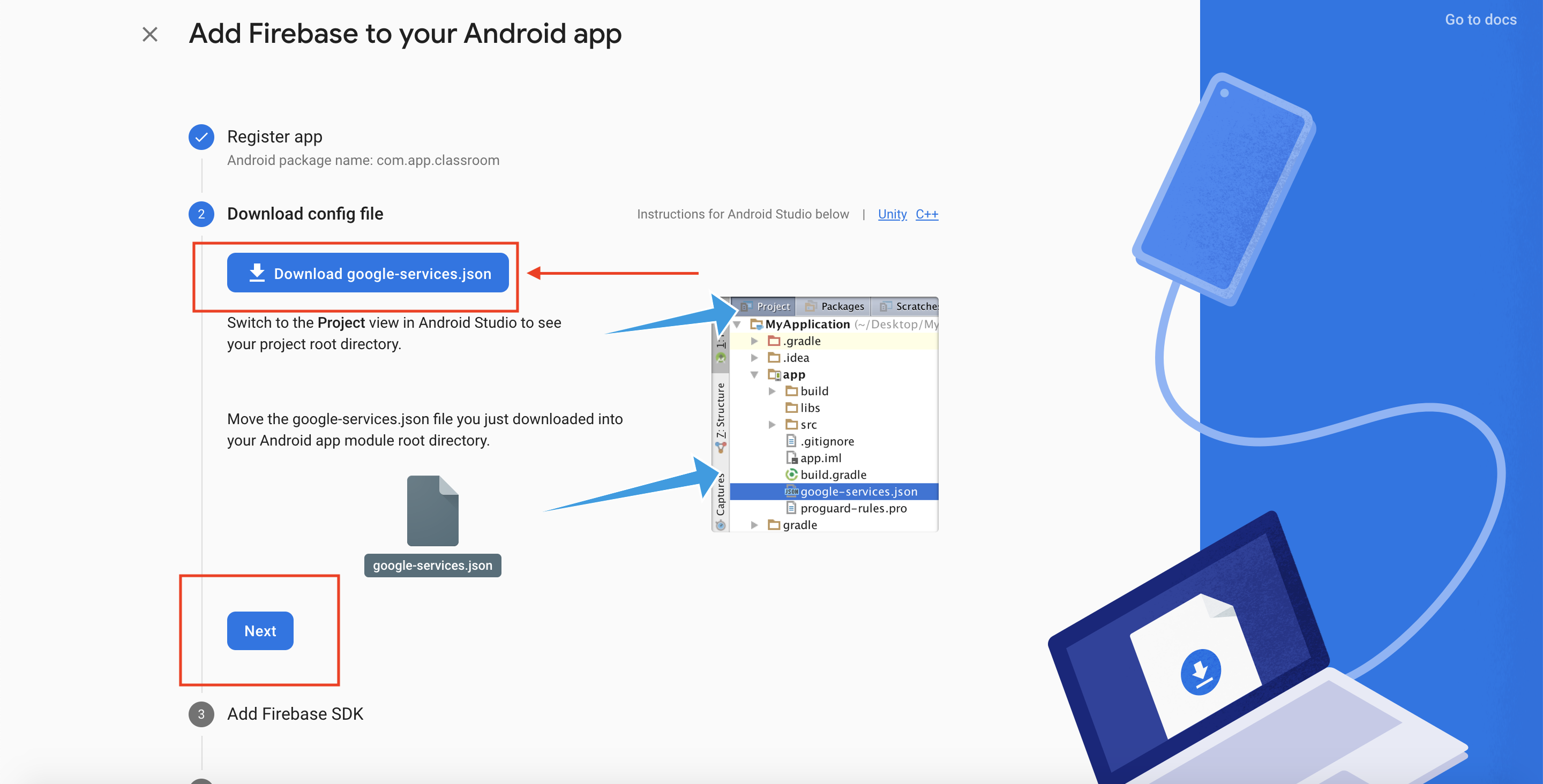
Step 15 : Click on Next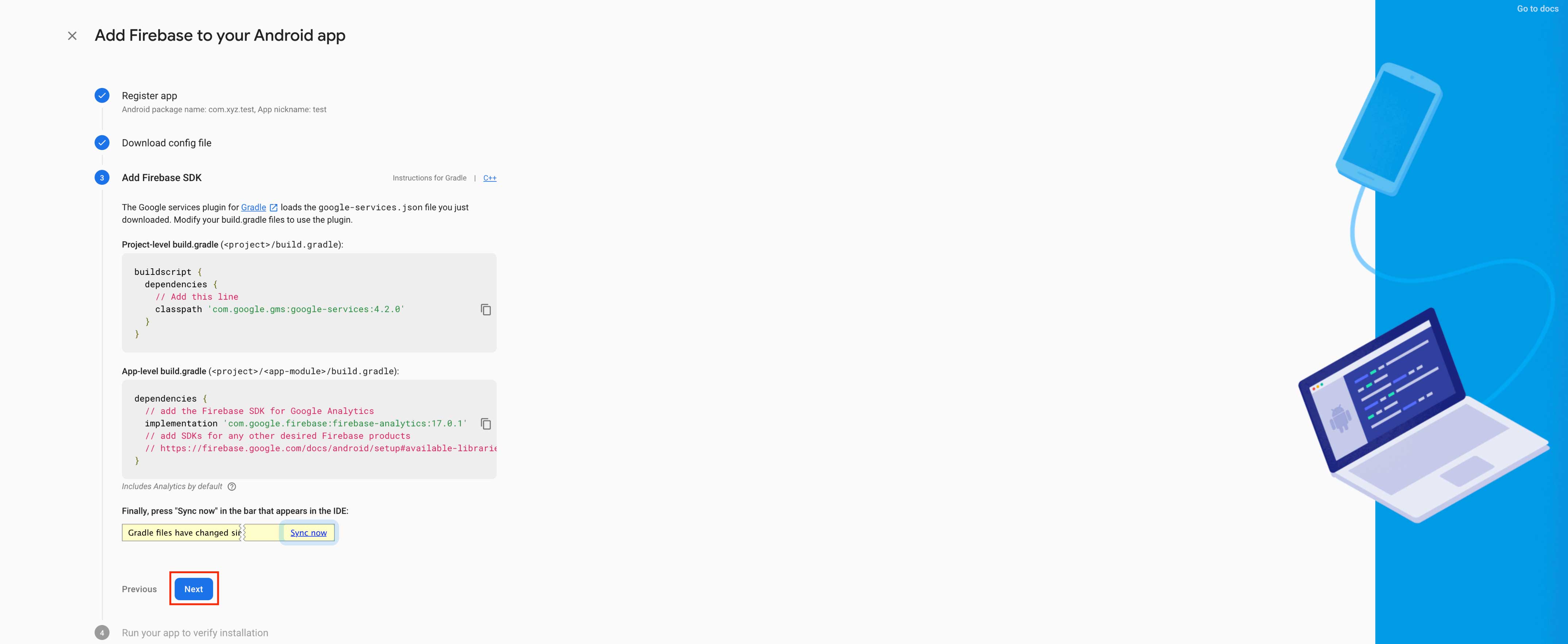
Step 16 : Click on Skip this Step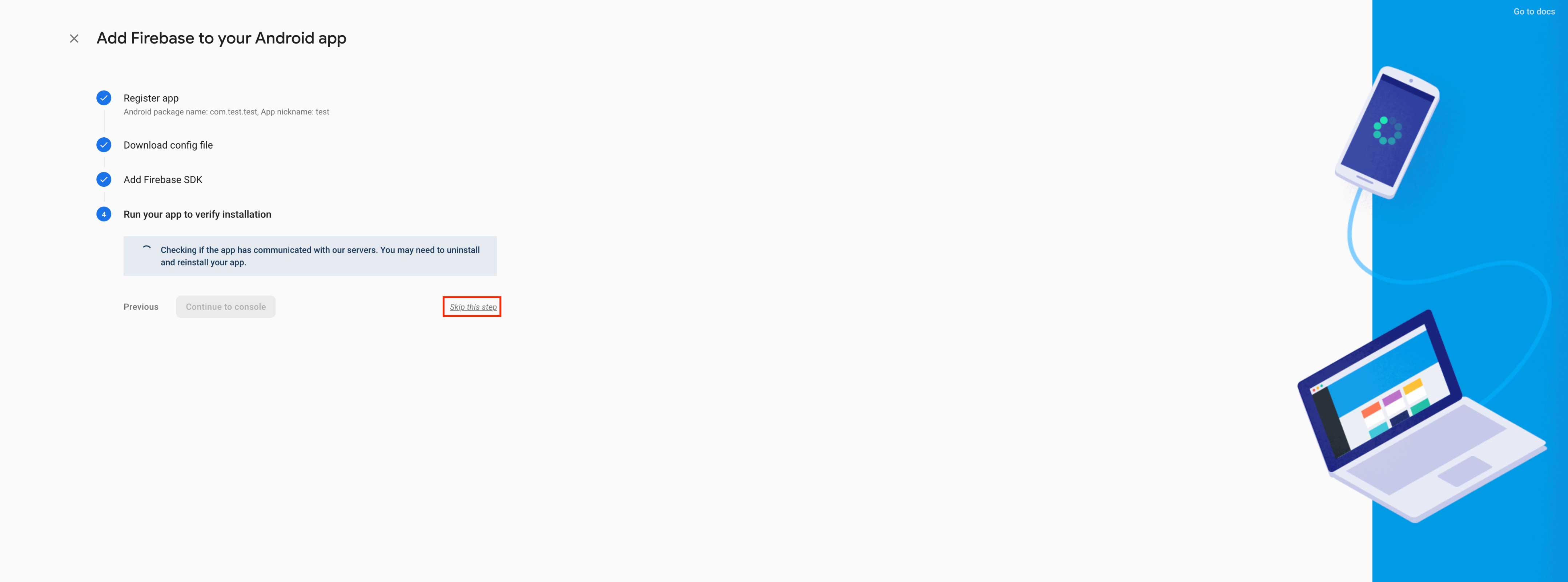
Step 17 : You will be redirected to your console dashboard. Go to the Push Notifications section and upload the downloaded JSON file.
